Publishing Files to Share in Google Drive
One of the most handy functions in Google Drive is the sharing settings. This allows me to share any document that I own in my Google Drive with anyone that I want to who also has a Google Drive; but, sometimes I want to share a document with a wider audience (i.e., parents, community members, etc.). So how can I do this and still control how that document in viewed.
One great option that is provided in Google Drive is the Publish option. This is available for documents that are part of the Google Apps family (i.e., documents, presentations, spreadsheets and drawings). When you do this, it creates a page where anyone can view your document, presentation, spreadsheet or drawing for informational purposes. This also makes a nice, web-friendly, version of your file that allows for easy embedding into your website, blog, or other online space. I really like to use this when I want students to create something that they are going to share on our website, blogs or wikis.
Another reason for this as an excellent option is that any changes that are made to the Google file are automatically updated on the published document. That means, if you find a mistake or need to make a revision, you can do it on the original document and it will make the same changes to the web version automatically.
To do this, follow these instructions:
One great option that is provided in Google Drive is the Publish option. This is available for documents that are part of the Google Apps family (i.e., documents, presentations, spreadsheets and drawings). When you do this, it creates a page where anyone can view your document, presentation, spreadsheet or drawing for informational purposes. This also makes a nice, web-friendly, version of your file that allows for easy embedding into your website, blog, or other online space. I really like to use this when I want students to create something that they are going to share on our website, blogs or wikis.
Another reason for this as an excellent option is that any changes that are made to the Google file are automatically updated on the published document. That means, if you find a mistake or need to make a revision, you can do it on the original document and it will make the same changes to the web version automatically.
To do this, follow these instructions:
- Open the document in Google and click on the "File" menu option. From there, select "Publish to the web."
- Choose your publishing security option. Most likely, you want a wider audience, so the best option there is to make sure the "Require viewers to sign in..." option is deselected. Then select "Start Publishing."
- Next, a verification message will pop up, to verify you actually want to publish the document. Click "OK" and then your document will be published to the web.
- The final screen that will come up describes how others can access your newly published page(s). You can send a link to your intended audience, post the link somewhere to be accessed, embed this into your webpage, blog or other online source, or share it via a social network. When you are done with that document and want to hide it from public view, you can stop publishing at any time.
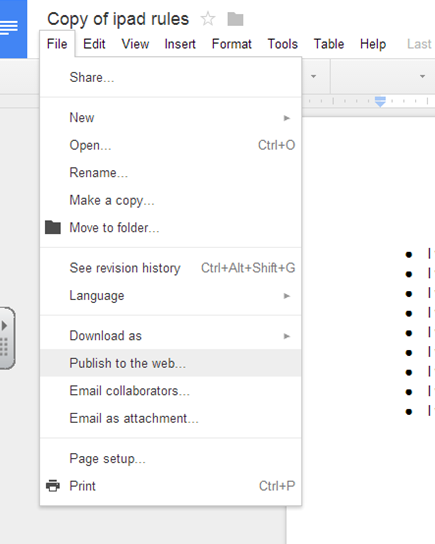






Comments
Post a Comment