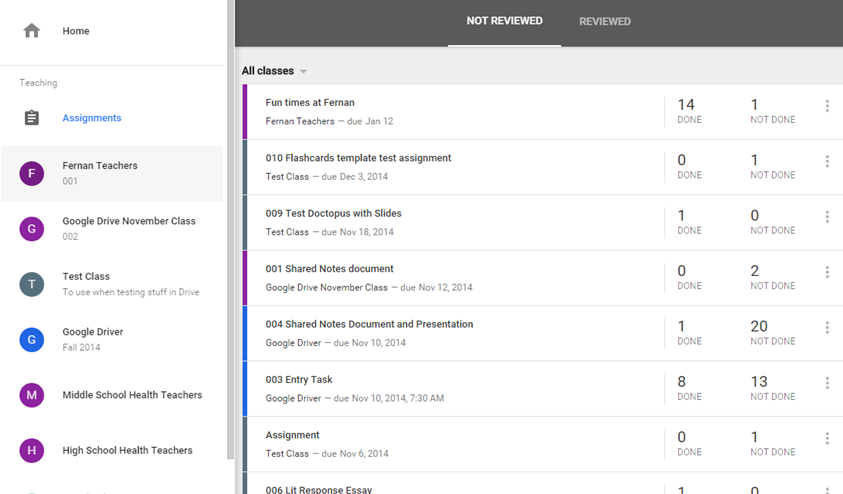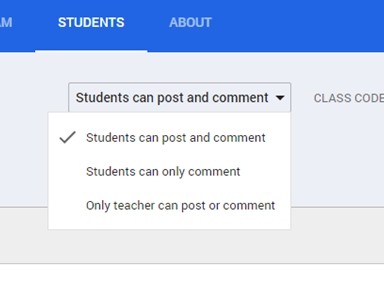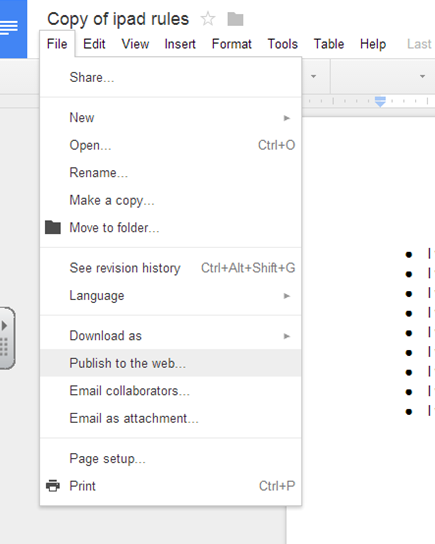Google Classroom Hack: Share Student Papers for Class Comments
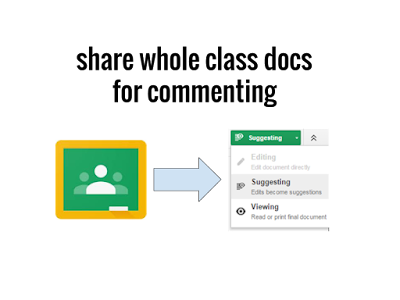
I've often been asked about an easy way to share out documents that students have worked on in Google Classroom to a whole class for peer reviews, product showcases, virtual gallery walks, etc. without having students share directly with each other or the teacher having to manually share them out student by student. So, here's a way to do this en masse for an entire class worth of documents/files. Start with an assignment that students have already completed in Google Classroom. It won't matter if they've turned them in or not (or if you've returned them or not). Create a new assignment that will share out all of the documents to the entire class. Select all of the documents at one time from the Google Drive attachment icon by holding down the Ctrl button (Command on a Mac) while you select each document to share. Be sure to give specific instructions on what the students are to do with each other's work once it is shared out. It should be clear how...