Posts
Showing posts from 2014
Sharing a Folder from Google Drive through Google Classroom
- Get link
- Other Apps
By
Dan
-
Ever wanted to share an entire folder to your class on Google Classroom but can't figure out how to do it? Well, here is one way to make it work. *Remember to check the sharing settings for the folder before you post it, so that you've given your students the right level of access that you wish to give them. Log in to Google Classroom and Google Drive in separate tabs or windows. In Google Drive, right click on your folder and choose the “Get Link” option. Copy the link to that folder (make sure that you’ve allowed that folder to be shared with “anyone with the link”) Move to Google Classroom and open the class in which you want to post the folder Create an Announcement, give it a title, click the link option and paste the link copied from Google Drive. Click the “Add” button, to save the link to that announcement, click on all the classes that you want it to be available to, from the drop down menu, and then click “Post.” Students can now cl
View/Manage Versions of Non-Google Files in Google Drive
- Get link
- Other Apps
By
Dan
-

One of the many aspects of Google Drive that I enjoy is that they keep track of the history of all of my revisions on Google files. However, I stumbled upon a way (while watching Google's The Apps Show ) that I can also keep track of my non-Google file revisions without having multiple copies of that document in my Drive. I like this because it helps with people who may not want to switch over to Google's document editing and still want to easily manage their drafts of Office documents or PDFs. Here's how to make this happen: Go to your Google Drive Select the file that is not a Google file Click the menu button (also known as the actions button) or right click Choose "Manage Versions" Here you can see a list of all the versions of that document as well as Upload new versions Delete old versions Download a version (doesn't have to be the current one) Permanently save an older version (Google drive only keeps older versions for 30 days or the
New Updates to Google Classroom
- Get link
- Other Apps
By
Dan
-
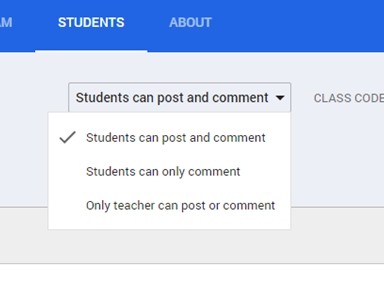
Google has responded to may of our user feedback submissions and has updated Classroom with some very handy options. While I'm sure there are still many things that we'd all like to see, it's nice to see some response to many of our requests. Here is my explanation of the changes: Teachers can now control what students are able to do on the Stream. Teachers can allow full access, comment only access or make it so students cannot post at all on the Stream. This is available in the Student section for the teacher. Teachers can also "mute" individual students who may need to be restricted from making comments for one reason or another. This can be done in the Stream on a specific student's comment or from the Actions menu in the Student section. Also in the Student section in Classroom, teachers can now sort the class names by last name or first name. In the Assignments section, teachers can now download grades by each assignment or downloa
Guest Spot on Idaho EdTech 1.1 #digcit
- Get link
- Other Apps
By
Dan
-
Last week, I was asked to be a guest on the premiere show of IdahoEdTech. It is a Google hangout show that is put on by Sarah Windisch (from Post Falls School District) and Simon Miller (from Kellogg School District). The topic was digital citizenship and we discussed issues surrounding this topic for students and staff of all ages and why it is important to cover digital citizenship in schools today. Here is the video on YouTube. Check back for more shows in the future!
Using Google Classroom to Give Students On-going Feedback
- Get link
- Other Apps
By
Dan
-

As the school year begins this year, there is much buzz about the new classroom management suite from Google called Classroom. I know I'm as excited about it as anyone could be! Being able to manage student work and your own teacher workflow without knowledge of scripts and Add-ons makes my life as an instructional technology specialist much easier. One of the really great features in Google docs, and how Google Classroom integrates that as part of the assignment work/submission process, is the "Suggesting" mode in docs. While a student is completing an assignment, the teacher has the ability to open student documents and make suggestions. This is very handy during editing and revising periods, before a paper would be turned in. When a teacher makes a suggestion, the student will see the suggestion and the parts that have been changed will show up with a strike-through (see screenshot above). Students can then compare their text with the suggestion and make a d
Using AirServer on the PC with an iPad
- Get link
- Other Apps
By
Dan
-
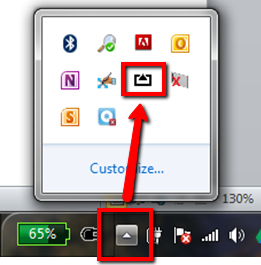
Recently, our district stumbled upon a little software package called AirServer . We hadn't looked at it much in the past because it was originally available for only Mac computers. Now that it includes support for Windows machines, we can fully implement it across our district. Our teachers have reported a much higher level of success and satisfaction from this versus using an Apple TV (see the company's comparison here ). Several of the main factors are: A teacher doesn't have to switch inputs on the projector to see what is on their iOS device on the big screen, it runs on the computer and the mirrored image comes up automatically. Included in that idea is that there is no need for extra cables, it runs through the same connection as the computer. The size of the mirrored image can be tailored to fit the personal needs/wants of a teacher or the occasion. Go full screen when you need to, or resize the window to have it sit side by side with another image already on
Resources for Teaching Digital Citizenship
- Get link
- Other Apps
By
Dan
-
One of the many parts of my job as an instructional technology coach is to design professional development programs for teachers and students in my district. One of the most recent programs that I'm working to develop is a digital citizenship course for a 6th grade exploratory class at our district middle schools as well as a short introduction to digital citizenship for our staff. In addition, April is National Child Abuse Prevention Month and because of that, I felt that this topic would be timely and appropriate. Digital citizenship is something that I believe all teachers should address on some level in all classes. Students need to be given tools to help prevent their own good intentions from exposing them to harm. However, it is most often neglected in classes due to pressures of curriculum, time, and even a lack of knowledge or resources on the part of the teacher (to no fault of their own - teachers are incredibly overburdened with so much during this time of transition
A Google a Day
- Get link
- Other Apps
By
Dan
-
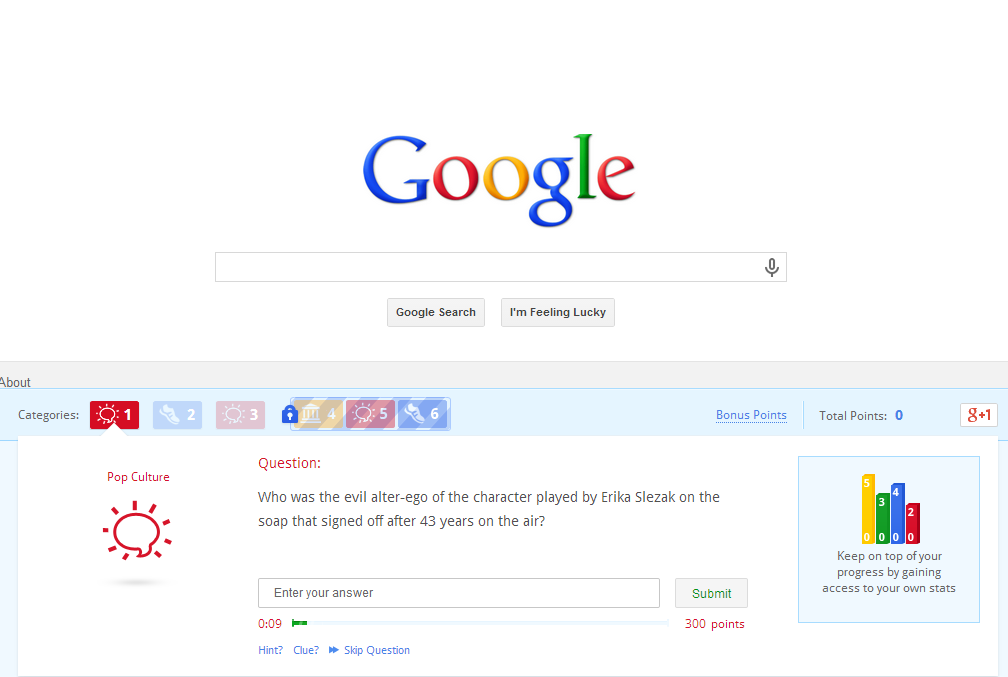
One major topic that I've spent a lot of work time on the last few weeks is Digital Citizenship. I've been working on creating a course for students as well as a quick introduction for staff to bring these essential ideas into the forefront of our students' (and teachers') minds as we embark on the implementation of the Idaho Core. Part of my research has led me to an idea that I've taught my students in the past, and work with other teachers on using in the classroom, which is effective search skills with search engines. Whether a person is using Google, Yahoo, Bing, or any other search engine, knowing how to cipher through the list of results and find things that are relevant and useful can be a chore. One thing that I've found through my own searching and through suggestions by others (thanks +Jeff Utecht /@jutecht and a reminder from a teacher in my district @117rocks) is A Google a Day . This search game can act as a great way to start a class or reinfor
SAMR in Action...My Thoughts
- Get link
- Other Apps
By
Dan
-
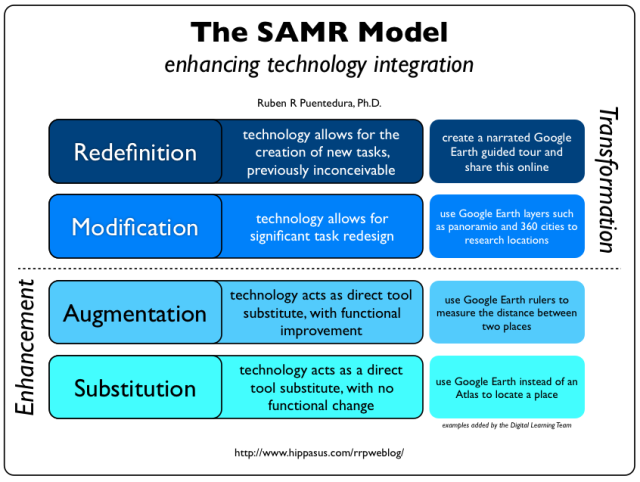
Previously, I posted about using the SAMR model, developed by Dr. Ruben R. Puentedura, founder of Hippasus, to work on purpose with technology use in the classroom. As I began reflecting, reading posts of others on the topic, as well as talking with practicing teachers in my district about the SAMR model, I realized that there needed to be more discussion around the practical use of the model. Below, I created a stream-of-consciousness line of thinking to show my thoughts. Once I started to really think about the SAMR model and how I would use it to develop professional development, I also started to think about how I could help teachers in my district realistically use the model to guide their own preparation and teaching. I came up with this thought pattern, which mimics some of the examples given by Dr. Puentedura in this slideshow . I am also drawing some ideas from an article in Education Week's Teacher Leader Network (TLN) by Jennie Magiera and a blog post by Beth Holl
Publishing Files to Share in Google Drive
- Get link
- Other Apps
By
Dan
-
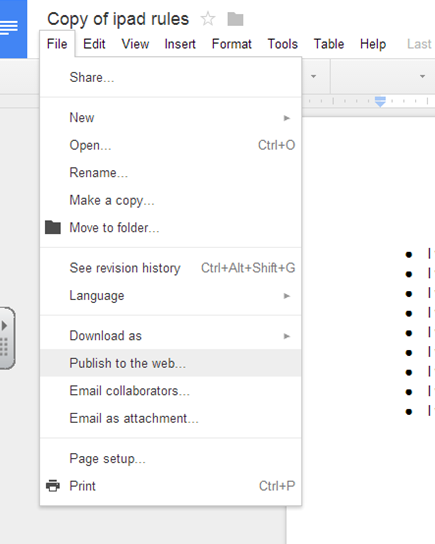
One of the most handy functions in Google Drive is the sharing settings. This allows me to share any document that I own in my Google Drive with anyone that I want to who also has a Google Drive; but, sometimes I want to share a document with a wider audience (i.e., parents, community members, etc.). So how can I do this and still control how that document in viewed. One great option that is provided in Google Drive is the Publish option. This is available for documents that are part of the Google Apps family (i.e., documents, presentations, spreadsheets and drawings). When you do this, it creates a page where anyone can view your document, presentation, spreadsheet or drawing for informational purposes. This also makes a nice, web-friendly, version of your file that allows for easy embedding into your website, blog, or other online space. I really like to use this when I want students to create something that they are going to share on our website, blogs or wikis. Another reason f
My Case for Using Twitter as Part of a PLN
- Get link
- Other Apps
By
Dan
-
This year has been an amazing year for me and my PLN. It started last year at the local NCCE conference when I was able to network with many of the Northwest's prominent Ed Tech gurus and has grown quite a bit since. My main source, right now, is Twitter. Twitter does have its own negative connotations. Justin Bieber, Miley Cyrus, and others give it a sense of narcissism that is hard to escape. However, when used to follow people that are interested in the same idea as me, technology in the hands of students and teachers in classrooms, then it can be one of the most powerful connections for teachers. Even for all learners. One of the people that I've come to follow, Alice Keeler (who I've mentioned before) has some great tips and ideas for getting started on Twitter. She has an amazing blog, with a lot of great information, but her document on Twitter continues the same line of thought that I have with Twitter. That is, I have to make it work for me and what I want to
Collecting Student Work (or even feedback) via Google Forms
- Get link
- Other Apps
By
Dan
-
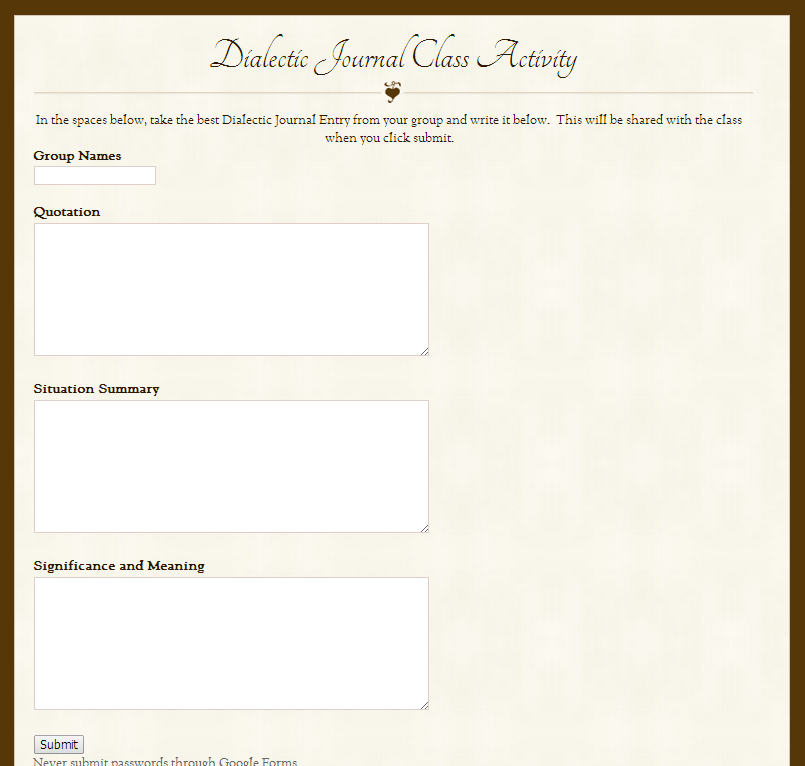
One of my favorite things about Google Forms is that the amount of class-work related things that it can automate for me. I’ve used them for quizzes, beginning of the year surveys, to collect web addresses, and much more. One of my favorite things to do with them is to collect student ideas and work. As a teacher of Advanced Placement Language and Composition students, I was collecting a large amount of written work daily. I wanted students to be able to share this written work amongst their classmates in an organized fashion, without doing the old-fashioned “Pass your notebook to your neighbor” process (not that it’s bad practice, but it never really allowed for full class discussion and it meant uncontrolledly sharing their private thoughts with the person who is next to them – some would even refuse). Then I discovered a way that the class could collaborate in small groups and present their ideas to everyone, controlling what they share and doing it all in a very safe environm
2 Easy "Make a Copy" Solutions for Google Drive Templates
- Get link
- Other Apps
By
Dan
-
In looking for a solution for teachers who need to have students grab a document and make a copy in Google drive from an iPad (which is not possible in the mobile version or the Drive app), I stumbled upon two great solutions for "passing out" templates to students. Both solutions require that there be a document template that you wish to "pass out" to students already created. The first solution I found is a Google Script written by Arun Nagarajan. Using this script, a teacher can now give students a link or QR code that they navigate to and click "Open Document" which makes a copy of the original document directly into the students' Google Drive account. To use this, follow the simple steps below. If you are using a Google account within the Cdaschools domain, you won't have to do anything special. If you are outside our domain, you'll want to set up your own version of the Google Script following these directions given by the author
Is There a Purpose?
- Get link
- Other Apps
By
Dan
-
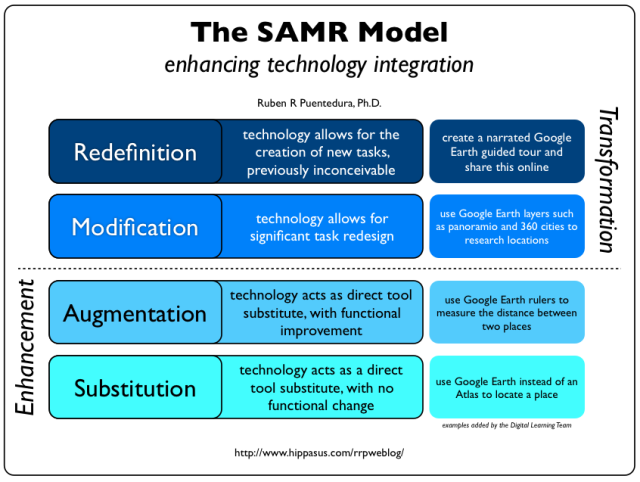
Purpose is always something that, as teachers, we are asked to provide for students regarding everything that we do in the classroom. Why do they have to read that book? What are the uses of that skill outside of the classroom? When will we use that formula? Why are you assessing students in that manner? And so on... The same question applies to technology use in the classroom. We must always start our thinking with the purpose questions: Why are we using that tool? What purpose does it serve for students? What does technology allow students to do that they cannot do without it? Once we have found the answers to these questions, we are then able to take the technology and use it more effectively than ever before. One model that many teachers and educational technologists have started to use is referred to as the SAMR model. This was developed by Dr. Ruben R. Puentedura, founder of Hippasus, a consulting firm whose goal is to "help transform education by combining a broad range
Google Forms with Pre-filled URL
- Get link
- Other Apps
By
Dan
-
As I was catching up on my Twitter feed yesterday, the tweet out of this posting by Alice Keeler caught my eye. At first, I thought, what would that do for me? How could that help? But then, I read closer and found out how nice this could be. One thing that many teachers have told me is that getting students to fill out certain parts of a form correctly is always very difficult. With this simple tool, we can pre-fill certain lines in our form. Take a few moments to check out Alice's blog (and explore as there is a lot of good information) and try out this easy to follow tutorial to ease the use of Google Forms.