Sharing a Folder from Google Drive through Google Classroom
Ever wanted to share an entire folder to your class on Google Classroom but can't figure out how to do it? Well, here is one way to make it work.
*Remember to check the sharing settings for the folder before you post it, so that you've given your students the right level of access that you wish to give them.
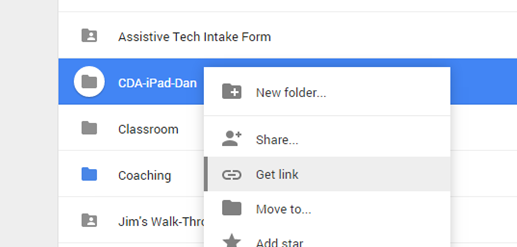
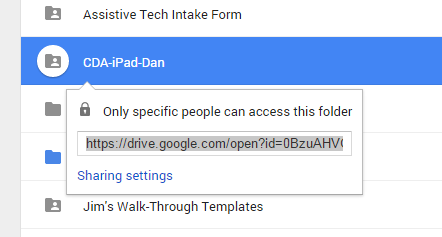
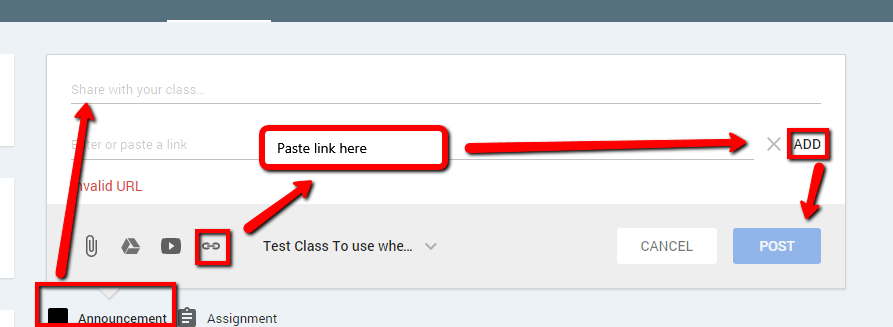
*Remember to check the sharing settings for the folder before you post it, so that you've given your students the right level of access that you wish to give them.
- Log in to Google Classroom and Google Drive in separate tabs or windows.
- In Google Drive, right click on your folder and choose the “Get Link” option.
- Copy the link to that folder (make sure that you’ve allowed that folder to be shared with “anyone with the link”)
- Move to Google Classroom and open the class in which you want to post the folder
- Create an Announcement, give it a title, click the link option and paste the link copied from Google Drive.
- Click the “Add” button, to save the link to that announcement, click on all the classes that you want it to be available to, from the drop down menu, and then click “Post.”
- Students can now click on the link in their Stream and will be able to access anything within that folder.




Comments
Post a Comment