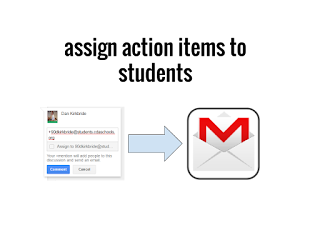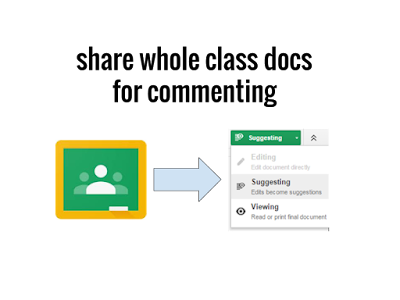Organizing Your Bookmarks Bar
Is your bookmark bar getting so full that you have to always click into the overflow to see the pages you need? One day, I found myself searching far and wide in my bookmarks for a page that I know I had saved. It seemed ridiculous to me that I was having such a hard time finding a page that I had saved to get back to easily. That's why we bookmark pages, right? To get to them easily? Mine weren't. So I had to make a change. What I found has changed the way that I get to my most used pages. Using icons for your most often visited pages You can change that so that each bookmarked page is only a small icon without the words!! Follow these quick steps to change your chrome life forever Go to the page you want to bookmark Click the Star icon in the omni bar to bookmark the page Right click the bookmark in the bar Delete the title/name in the box and click save Voila! You can now have almost four times as many pages accessible to you...