Assign Action Items for Students
Recently, G Suite has updated some features that are very helpful to lots of people, not just educators. One of the features that I found to be very exciting is the ability to assign action items from within Google Docs, Sheets and Slides apps, even via the mobile versions! It even sends that person an email letting them know that they've been assigned an action item and adds a new icon on that document in Google Drive to show that there are assigned action items that need to be addressed. At first, I was thinking of how this might play out in meeting agendas that I create and/or contribute to, but then I got to thinking about how teachers could leverage this powerful ability with students.
Feedback to Students
One way this could work for teachers is to start using it as you comment on student work in Google Drive or Classroom. Once you have the student's document open, instead of just making a comment, you can assign a specific task that you want them to work on within that comment. You can do this by adding their email address into the comment with a + sign in front of it (e.g., +dkirkbride@studentdomain.org) and it will automatically give you the option to assign that item to that person. Give them even more specific feedback by assigning an action item that explains what you want them to adjust in their work. Then, be sure to check the box to assign that item to the student.
You could also use it to highlight important or major changes that need to be made in a student's work. Using this could signal to your students that there might be some changes that need to be made, not editing changes, but content related that are more major than correcting a spelling, punctuation, or grammatical error.
For Student Group Work
This can also be a great help for students when doing group or collaborative work. One thing I'm always looking to do is teach my students is project management skills. Whether they are part of a group, or just working on something on their own, they can use this feature to assign specific tasks to themselves or their group members to make sure that everyone is working on the pieces that they are have been assigned.
It's also helpful for me, the teacher, because I can look at the comment history of the document and find out who was assigned which part of the assignment and if/when it was marked done, and even who marked it as being complete. It's just another way that we can show our students true transparency in how they work as a group and keep all group members accountable to the work that is being completed.
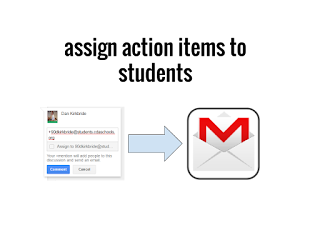






Comments
Post a Comment