Leverage Data Validation in Google Forms
Although it sounds very dry, data validation in Google Forms is actually a great help to anyone wanting to collect information or give assessments. Plus, it's only a couple of clicks away from making your forms work better for you and your target audience.
What is data validation?
To begin, we need to know what we are talking about. Data validation is basically a way for the person who is creating the form to "force" those that are filling it out to follow their directions, or they can't submit their answers. That's right! Forms won't allow them to submit until those criteria have been met. This creates predictable answers from your students so that using the information in the spreadsheet is simplified (numbers where you need numbers, text that is the correct length, the right number of answers in a specific question, etc.).
How to make it happen:
To begin, create a from in Google Forms and create a question in that form (data validation works in short answer, paragraph, checkboxes, and grid questions). Depending on the question type that is chosen, different options will be available for validation. To find the data validation options, click on the three little dots next to the "Required" option for each question and select "Data validation."Checkboxes:
For Checkbox question types, you can force users to select at least, at most, or exactly a certain number of answers. This can be helpful when you are trying to poll a group and get a top number of choices, or you ask them to select only one choice, or you want them to select several choices.
This can be good when you ask students to choose two options, because if they choose more or less than two, the form won't allow submission until that question has been satisfied.
Short Answer/Paragraph:
Short Answer data validation comes in many different forms, depending on what you expect from your respondents. The basic forms are numbers, text, length of characters and regular expression (regular expression is helpful for advanced users who can use the RegEx language to validate certain parts of an entry or patterns). See the Forms Data Validation Google support page for more information.
This can be great for questions that need certain types of input (like numerals instead of text) but you don't want to leave that up to the students. This way you get they type of answer you want in order to analyze the responses more easily and efficiently.
Grid:
Data validation for grid style items comes in one form: Limit to one response per column. This will force respondents to only pick one option per column. This is really helpful when you want people to rank the options in order without repeating any of the options or numbers.
Overall, data validation give you, the form creator, greater control over the types of answers you receive and therefore, you are able to be more productive with the results!



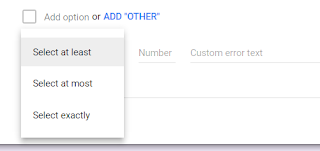





Comments
Post a Comment