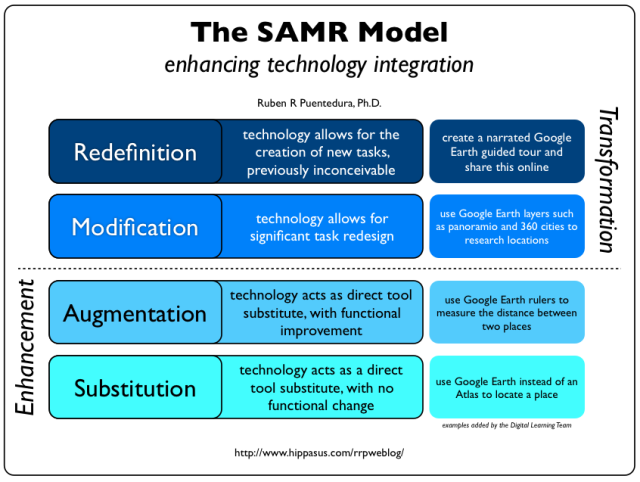Collecting Student Work (or even feedback) via Google Forms
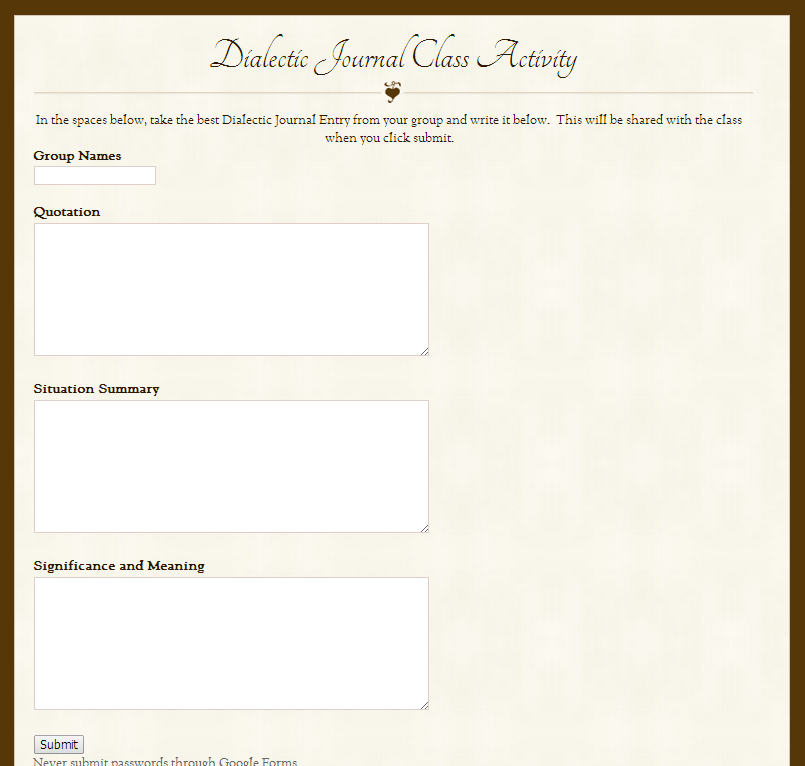
One of my favorite things about Google Forms is that the amount of class-work related things that it can automate for me. I’ve used them for quizzes, beginning of the year surveys, to collect web addresses, and much more. One of my favorite things to do with them is to collect student ideas and work. As a teacher of Advanced Placement Language and Composition students, I was collecting a large amount of written work daily. I wanted students to be able to share this written work amongst their classmates in an organized fashion, without doing the old-fashioned “Pass your notebook to your neighbor” process (not that it’s bad practice, but it never really allowed for full class discussion and it meant uncontrolledly sharing their private thoughts with the person who is next to them – some would even refuse). Then I discovered a way that the class could collaborate in small groups and present their ideas to everyone, controlling what they share and doing it all in a very safe environm...