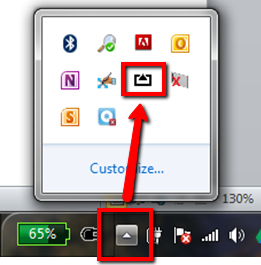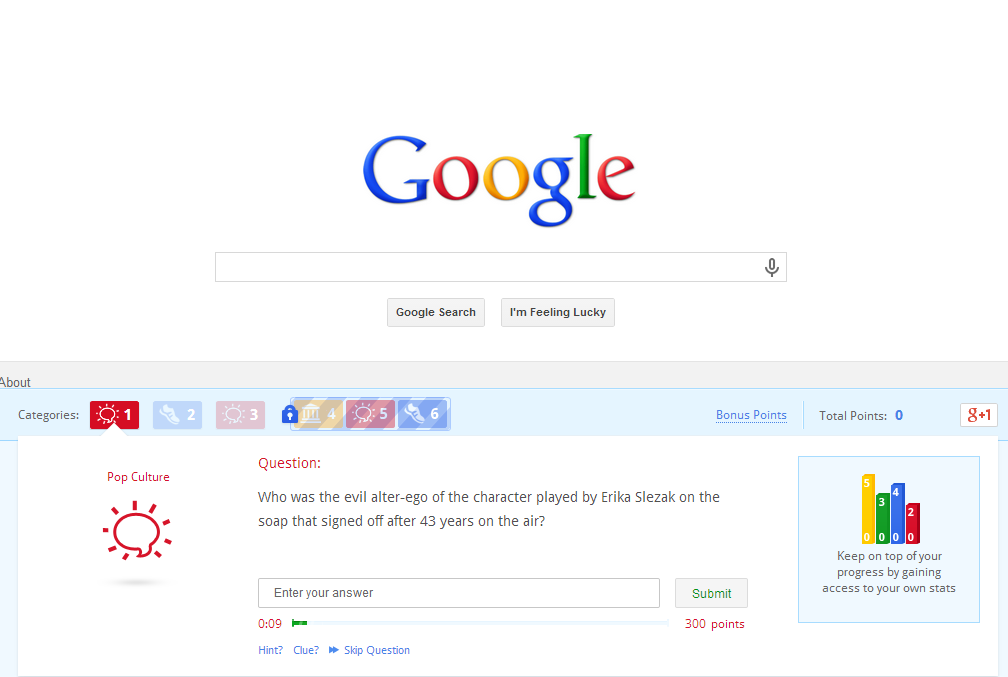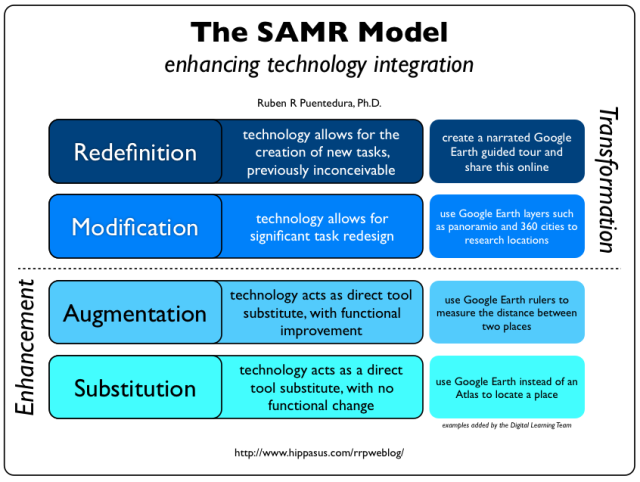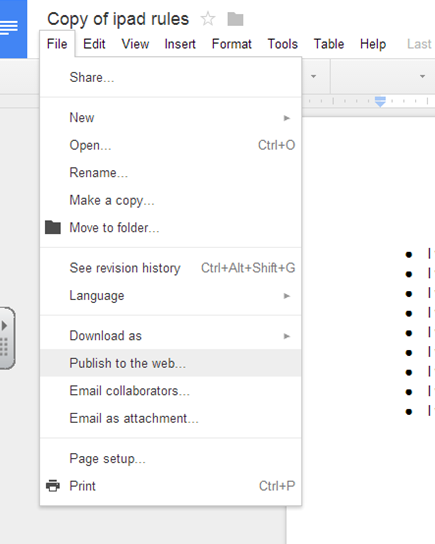Guest Spot on Idaho EdTech 1.1 #digcit
Last week, I was asked to be a guest on the premiere show of IdahoEdTech. It is a Google hangout show that is put on by Sarah Windisch (from Post Falls School District) and Simon Miller (from Kellogg School District). The topic was digital citizenship and we discussed issues surrounding this topic for students and staff of all ages and why it is important to cover digital citizenship in schools today. Here is the video on YouTube. Check back for more shows in the future!