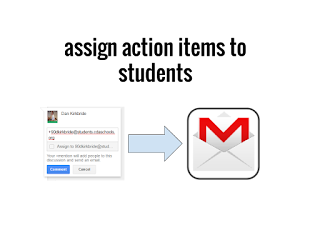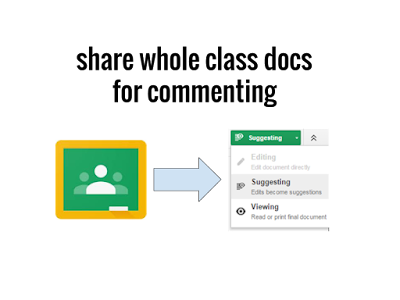Leverage Data Validation in Google Forms

Although it sounds very dry, data validation in Google Forms is actually a great help to anyone wanting to collect information or give assessments. Plus, it's only a couple of clicks away from making your forms work better for you and your target audience. What is data validation? To begin, we need to know what we are talking about. Data validation is basically a way for the person who is creating the form to "force" those that are filling it out to follow their directions, or they can't submit their answers. That's right! Forms won't allow them to submit until those criteria have been met. This creates predictable answers from your students so that using the information in the spreadsheet is simplified (numbers where you need numbers, text that is the correct length, the right number of answers in a specific question, etc.). How to make it happen: To begin, create a from in Google Forms and create a question in that form (data validation works in sho...