Posts
Sharing a Folder from Google Drive through Google Classroom
- Get link
- X
- Other Apps
Ever wanted to share an entire folder to your class on Google Classroom but can't figure out how to do it? Well, here is one way to make it work. *Remember to check the sharing settings for the folder before you post it, so that you've given your students the right level of access that you wish to give them. Log in to Google Classroom and Google Drive in separate tabs or windows. In Google Drive, right click on your folder and choose the “Get Link” option. Copy the link to that folder (make sure that you’ve allowed that folder to be shared with “anyone with the link”) Move to Google Classroom and open the class in which you want to post the folder Create an Announcement, give it a title, click the link option and paste the link copied from Google Drive. Click the “Add” button, to save the link to that announcement, click on all the classes that you want it to be available to, from the drop down menu, and then click “Post.” Students can now cl...
View/Manage Versions of Non-Google Files in Google Drive
- Get link
- X
- Other Apps

One of the many aspects of Google Drive that I enjoy is that they keep track of the history of all of my revisions on Google files. However, I stumbled upon a way (while watching Google's The Apps Show ) that I can also keep track of my non-Google file revisions without having multiple copies of that document in my Drive. I like this because it helps with people who may not want to switch over to Google's document editing and still want to easily manage their drafts of Office documents or PDFs. Here's how to make this happen: Go to your Google Drive Select the file that is not a Google file Click the menu button (also known as the actions button) or right click Choose "Manage Versions" Here you can see a list of all the versions of that document as well as Upload new versions Delete old versions Download a version (doesn't have to be the current one) Permanently save an older version (Google drive only keeps older versions for 30 days or the ...
New Updates to Google Classroom
- Get link
- X
- Other Apps
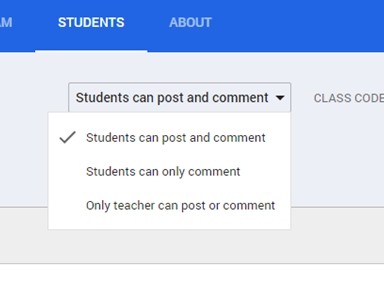
Google has responded to may of our user feedback submissions and has updated Classroom with some very handy options. While I'm sure there are still many things that we'd all like to see, it's nice to see some response to many of our requests. Here is my explanation of the changes: Teachers can now control what students are able to do on the Stream. Teachers can allow full access, comment only access or make it so students cannot post at all on the Stream. This is available in the Student section for the teacher. Teachers can also "mute" individual students who may need to be restricted from making comments for one reason or another. This can be done in the Stream on a specific student's comment or from the Actions menu in the Student section. Also in the Student section in Classroom, teachers can now sort the class names by last name or first name. In the Assignments section, teachers can now download grades by each assignment or downloa...
Guest Spot on Idaho EdTech 1.1 #digcit
- Get link
- X
- Other Apps
Last week, I was asked to be a guest on the premiere show of IdahoEdTech. It is a Google hangout show that is put on by Sarah Windisch (from Post Falls School District) and Simon Miller (from Kellogg School District). The topic was digital citizenship and we discussed issues surrounding this topic for students and staff of all ages and why it is important to cover digital citizenship in schools today. Here is the video on YouTube. Check back for more shows in the future!
Using Google Classroom to Give Students On-going Feedback
- Get link
- X
- Other Apps

As the school year begins this year, there is much buzz about the new classroom management suite from Google called Classroom. I know I'm as excited about it as anyone could be! Being able to manage student work and your own teacher workflow without knowledge of scripts and Add-ons makes my life as an instructional technology specialist much easier. One of the really great features in Google docs, and how Google Classroom integrates that as part of the assignment work/submission process, is the "Suggesting" mode in docs. While a student is completing an assignment, the teacher has the ability to open student documents and make suggestions. This is very handy during editing and revising periods, before a paper would be turned in. When a teacher makes a suggestion, the student will see the suggestion and the parts that have been changed will show up with a strike-through (see screenshot above). Students can then compare their text with the suggestion and make a d...
Using AirServer on the PC with an iPad
- Get link
- X
- Other Apps
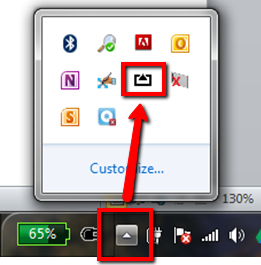
Recently, our district stumbled upon a little software package called AirServer . We hadn't looked at it much in the past because it was originally available for only Mac computers. Now that it includes support for Windows machines, we can fully implement it across our district. Our teachers have reported a much higher level of success and satisfaction from this versus using an Apple TV (see the company's comparison here ). Several of the main factors are: A teacher doesn't have to switch inputs on the projector to see what is on their iOS device on the big screen, it runs on the computer and the mirrored image comes up automatically. Included in that idea is that there is no need for extra cables, it runs through the same connection as the computer. The size of the mirrored image can be tailored to fit the personal needs/wants of a teacher or the occasion. Go full screen when you need to, or resize the window to have it sit side by side with another image already on ...